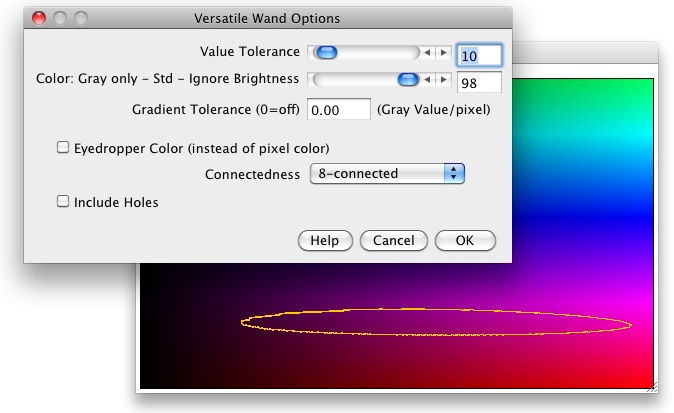−Table of Contents
Versatile Wand Tool
An ImageJ magic wand
Features: Selectable tolerance, variable hue or grayscale preference for RGB, gradient detection for grayscale, 4-connected, 8-connected or non-contiguous operation and preview.
See also: The built in wand tool, which supports 4-conected and 8-connected mode and has a 'tolerance' slider.
Tool Options
![]() Select the options by right-clicking on the tool icon. If the Versatile Wand tool has been used before, you will get a preview, showing how the options affect the selection, with the position of the last click on an image.
Select the options by right-clicking on the tool icon. If the Versatile Wand tool has been used before, you will get a preview, showing how the options affect the selection, with the position of the last click on an image.
Value Tolerance
- The selection is expanded to all image points as long as the difference between the pixel value of the point clicked and the image point is less than the Value Tolerance.
- Value Tolerance is ignored for thresholded images; there the thresholded (red) area is selected instead. For 16-bit and float images, note that rounding errors occur, thus the red area displayed is only an approximation to the exact thresholded area. In contrast to the ImageJ wand, you must click into the thresholded area; clicking outside will create a beep.
- For color images, see the color slider below.
- The selection can be further restricted by the Gradient Tolerance.
- For calibrated images, the Gray Value Tolerance is in calibrated units (e.g., 'lux'); for color images, the gray level is used (See Edit>Options>Conversions for pixel weights)
Color
- For RGB images, this slider determines the relative weight of the gray value and the color hue/saturation for the evaluation of the tolerance.
- With a value of -100, only the gray value is taken into account (with weights of the color channels depending on the Edit>Options>Conversions>Weighted RGB checkbox).
- With a value of 0, the vector distance between the (unweighted) RGB vectors is used, and
- with large values, mainly the difference of hue/saturation is taken into account, not so much the gray value.
- Use a large value (> 90) if you want to select a color with a large range for the brightness.
Gradient Tolerance
- Irrespective of Value Tolerance, the selection is not expanded if the gray level gradient is larger than the Gradient Tolerance.
- Gradient Tolerance is also active if a threshold is used instead of the Value Tolerance; in this case visual inspection is easier with the Threshold display in 'Over/Under' mode.
- Gradient detection is less sensitive to noise than in 4-connected mode than in 8-connected mode.
- For calibrated images, the gradient tolerance is in calibrated units, e.g., 'lux/mm'. For RGB images, gradient tolerance works on the gray value (brightness) only.
Eyedropper Color
- Uses the current foreground color (color of the eyedropper tool) as reference color (or pixel value), instead of the pixel color (value) where the user has clicked.
- In 4-connected and 8-connected mode (see 'connectedness', below) the starting pixel is selected irrespective of its color (value). In non-contiguous mode, an empty selection may result if no pixel matches the eyedropper color within the tolerance.
Connectedness
- In Eight-Connected mode, the selection proceeds to neighboring pixels touching each other at a side or a corner.
- Four-Connected means that the selection proceeds only to neighboring pixels sharing a side with the previous pixel.
- Non-Contiguous mode selects all pixels of the image within the tolerance irrespective of connectedness.
- In non-contiguous mode, the 'Gradient Tolerance' and 'Include Holes' options are ignored.
Include Holes
- When checking this option, the selection created by this wand operation will not have interior holes. Nevertheless, holes may arise from combining/subtracting selections with the SHIFT or ALT keys; also edge holes may be present.
Use in Macros
In Macros, you can call the Versatile Wand Tool using its static doWand method.
call("Versatile_Wand_Tool.doWand", x, y, tolerance, colorSensitivity, gradientTolerance, "options");
If you don't need the colorSensitivity and gradientTolerance, you can also use the shorter version
call("Versatile_Wand_Tool.doWand", x, y, tolerance, "options");
Enter the numbers or variables directly as arguments, not in the notation for options of run commands (do not use &x etc.)
The String options should contain the connectedness (8-connected, 4-connected, or non-contiguous) and it may contain the keywords eydropper and include, for using the foreground color (eydropper color), and for including holes, respectively.
You can also use Plugins>Macros>Record.
For adding to the current selection, precede the call by setKeyDown(“shift”);
For subtracting from the selection, use setKeyDown(“alt”);
Installation
- Copy Versatile_Wand_Tool.java into the ImageJ/plugins/Tools folder. Make sure that you name the downloaded file ”
Versatile_Wand_Tool.java”; uppercase/lowercase matters. Then use Compile&Run. - Alternatively, download Versatile_Wand_Tool.jar and save it under ImageJ/plugins/Tools. Then restart ImageJ.
Note: For large images and complex selections, it is recommended to use ImageJ 1.50d10 or later; otherwise lengthy wand operations during preview may not be interruptible as they should.
Update History
- Version 1.22, 26-Jan-2017, adds second macro call and improved color behavior.
- Version 1.21, 2015-Oct-11, Wayne Rasband, Michael Schmid: Converted to PlugInTool, fixed bug of Color sensitivity. Still available.
- For older versions, see below.
Old Version
In contrast to the current version, which is an ImageJ Tool, the old version had to be called from a macro tool. Its dialog has had the following additional items:
Install Tool
- Installs the tool into the ImageJ toolbar. This replaces all other custom tools, e.g. those from the Startup Macros.
- This option is present only if the plugin is called from the plugins menu.
x, y
- Start point of the wand for preview or 'Do Wand on OK'.
- Always in uncalibrated units (pixels).
- These values default to the last point where the wand has been used.
- This input field is present only if there is an open image.
Do Wand on OK
- After clicking 'OK', performs a wand operation at point x,y.
- Deselect it if you want to set the options only.
- This checkbox is present only if there is an open image.
Preview
- Shows the result of a wand operation at x,y.
- Useful for trying different parameters.
- This checkbox is present only if there is an open image.
Installation of the old version
- Copy Versatile_Wand.java into the ImageJ plugins folder or a subfolder thereof. Make sure that you name the downloaded file ”
Versatile_Wand.java”; uppercase/lowercase matters. - If using a version of ImageJ before 1.42p, remove (comment out) the line “
gd.addHelp…” inshowDialog. - Compile with “Compile and Run” and press “OK”. Disregard any deprecation warning.
- Alternatively, you can load the compiled .class file Versatile_Wand.class into the ImageJ/plugins directory or an immediate subdirectory thereof. Again, make sure that you name the file correctly, uppercase/lowercase matters.
- Use Help>Update Menus ore restart ImageJ to make it appear in the menus.
- You can install the tool by running 'Versatile Wand' from the menu and checking 'Install Tool'.
- Alternatively, put the following into your StartupMacros.txt file to have the Versatile Wand as a standard tool:
macro 'Versatile Wand Tool-Cf00Lee55O2233' {
getCursorLoc(x, y, z, flags);
call('Versatile_Wand.mousePressed', x, y);
}
macro 'Versatile Wand Tool Options' {
call('Versatile_Wand.setOptions');
}
If you like a more fancy icon, this one has a gradient in the background:
macro 'Versatile Wand Tool-C333F8082C555F8282C777F8482C999F8682CbbbF8882CdddF8a82C00fLee44O1133' {
Manual use of the old version
- Left-click the tool icon for selecting the tool.
- Right-click or double-click the tool icon for the options menu.
Use of the old version in macros
You can use the Macro Recorder (Plugins>Macros>Record) to record Versatile Wand selections; this will result in code like the following:
call("Versatile_Wand.mousePressed", 150, 125);
If you want to record the Options Menu, you must not double-click (or right-click) the icon in the Toolbar; in that case it won't be recorded (because it is called by a macro). Instead, call the Versatile Wand from the Plugins Menu to record the options.
Update History of the old version
- 2009-Jun-03 First version
- 2009-Jun-04 Inserted missing
import ij.gui.Wand. Still available. - 2009-Jul-09 Added color, non-contiguous mode, help button
- 2009-Jul-10 Fixed NullPointerException on options dialog if no image open.
- 2010-Sep-10 Can use eyedropper (foreground) color instead of the color (value) of the pixel.
- 2012-Dec-07 Bugfix, tolerance was incorrect for RGB images (incomplete)
- 2012-Dec-09 Bugfix again, tolerance was still inconsistent for RGB images
- 2014-Jul-30 Fixes a NullpointerException when calling options if no image open after 'do Wand on OK' download