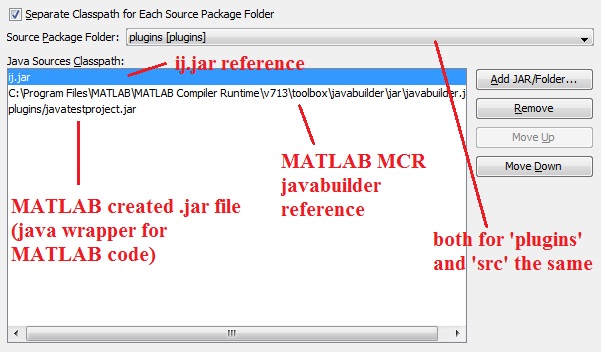Table of Contents
How to set up Netbeans to work with Imagej and MATLAB together
This step-by-step tutorial will show you how to set up a Netbeans Project to develop ImageJ plugins, which are using MATLAB code (wrapped with MATLAB Builder JE).
In this tutorial I'm not going to describe how to write a plugin, but if you succeed and develope one, then in the end you will have a plugin, that will be able to use ImageJ functions, other ImageJ plugins, external jar files, and jar files which call MATLAB functions without having MATLAB installed. You will only need MCR (described below), which is completely free.
0. Step - Install
Before you start you have to install the following programs (I used these, don't know if it works with other versions):
- MATLAB R2010a (!)
- MCR (MATLAB Compiler Runtime) v7.13 (!)
- Netbeans 6.9.1 (!)
- ImageJ (any version, but tested on 1.44e)
Make sure your System Environment Variables are set correctly:
PATH: C:\Program Files\Java\jdk1.6.0_21\bin; C:\Program Files\MATLAB\R2010a\runtime\win32; C:\Program Files\MATLAB\R2010a\bin; C:\Program Files\MATLAB\MATLAB Compiler Runtime\v713\runtime\win32;
JAVA_HOME: c:\Program Files\Java\jdk1.6.0_21;
More help:
http://www.java.com/en/download/help/path.xml
http://download.oracle.com/javase/tutorial/essential/environment/paths.html
1. Step - Create project
Follow this guide: http://www.mbl.edu/research/labs/adlc/CamAcqJ/NetBeansforIJDevelopment.html
This will show you how to create Netbeans project, how to update to the latest ImageJ source code, and how your build.xml should look like. You will have to compile your plugins every time you make some changes, but this is the best method I found to separate plugin compiling and source code compiling.
My own project I used: imagej_ijnb.zip
After you opened the project in Netbeans make sure you set it as the main project: Right click on project name and select 'Set as Main Project'
2. Step - Set properties
As ijNB is a 'FreeForm' project, you have to set your Java Sources and Java Sources Classpath manually:
Java Sources
Java Sources Classpath
Right click on project name –> Properties –> Java Sources Classpath tab
Both for 'plugins' and 'src' set the same Classpath entries:
- ij.jar (ImageJ main jar file)
- MATLAB MCR v713\toolbox\javabuilder\jar\javabuilder.jar (this contains the MATLAB type and function definitions, which you have to use to communicate with MATLAB MCR through Java code)
- plugins/… (any jar files, which have been created with MATLAB Builder JA). It's important to copy those jar files to the 'plugins' directory if you want to use them from your ImageJ plugin
Classpath
Javabuilder.jar
Although we set the classpath to the javabuilder.jar, if you want to use the MATLAB types you have to copy that file to the plugins folder.
3. Step - Develop plugin
Now you have set the environment to successfully develop a ImageJ plugin which uses MATLAB user created .jar files.
Make sure you don't use namespaces in plugins, because otherwise you can't reach those MATLAB wrapper classes (or it will be difficult).
MATLAB types and functions
To call your wrapped MATLAB function you have to instantiate the wrapper class. In Netbeans you can browse your jar files, and see their structure and all of the wrapped classes. With Netbeans works 'intellisense', so you can browse your MATLAB functions after typing the class instance and putting a dot.
If your MATLAB function has input and output arguments (probably has), than you have to use special MATLAB types. More information on these: http://www.mathworks.com/help/toolbox/javabuilder/ug/bqp6ki8-1.html
ImageJ plugin
I highly recommend to write your plugin separated from those code segments where you use MATLAB types and reach MATLAB functions (make helper classes):
- MyPlugin_.java (main plugin class)
- MatlabDriver.java (reach matlab functions)
These class files should be in the plugins folder too.
Known issues
Error: After you build your project, start Imagej and start your plugin you may notice crashes while calling MATLAB functions (in your plugin).
Solution: Clean your java install completly (java jre ans jdk), and install the latest jdk. If you have more jdk or jre versions installed they may interfere.