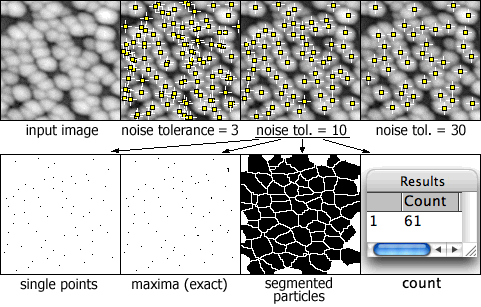−Table of Contents
Binary
What do the different binary commands do?
This submenu contains commands that process binary (black and white) images. These commands assume by default objects are black and background is white. See this FAQ about how to set the default to black background and white objects.
Make binary
Converts images to black and white images. The threshold level is determined by analysing the histogram of the current selection, or of the entire image if there is no selection. See this FAQ describing the algorithm used.
If the Image>Adjust>Threshold tool is active, a dialog will pop up that lets you specify which pixels are set to the background color and which to the foreground color and whether the background is black and the foreground is white.
[please update the above may not be fully correct]
With stacks, all images in the stack are converted to binary using the calculated threshold of the currently displayed slice. Use the ConvertStackToBinary macro to convert a stack to binary using locally calculated thresholds.
Convert to Mask
Converts images to black and white images based on the current threshold settings. By thefault, the mask will have an inverting LUT (black is 255 and white is 0), but creates black background (0) masks if “Black Background” is checked in the Process>Binary>Options dialog box.
[please update, the above may not be fully correct]
Find Maxima...
Determines the local maxima in an image and creates a binary (mask-like) image of the same size with the maxima, or one segmented particle per maximum, marked. For RGB images, maxima of luminance are selected, with the luminance defined as weighted or unweighted average of the colors depending on the Edit>Options>Conversions settings. This command is based on a plugin contributed by Michael Schmid.
A dialog box is displayed with the following options:
Noise Tolerance - Maxima are ignored if they do not stand out from the surroundings by more than this value (calibrated units for calibrated images). In other words, a threshold is set at the maximum value minus noise tolerance and the contiguous area around the maximum above the threshold is analyzed. For accepting a maximum, this area must not contain any point with a value higher at than the maximum. Only one maximum within this area is accepted.
Output Type can be:
Single Points - Creates an output image with one single point per maximum.
Maxima Within Tolerance - Creates an output image with all points within the “Noise Tolerance” for each maximum.
Segmented Particles - Assumes that each maximum belongs to a particle and segments the image by a watershed algorithm applied to the values of the image (in contrast to Process>Binary>Watershed, which uses the Euclidian distance map).
Point Selection - Displays a multi-point selection with a point at each maximum; produces no separate output image.
Count - Displays the number of maxima in the Results window; produces no output image.
Exclude Edge Maxima - Excludes maxima if the area within the noise tolerance surrounding a maximum touches the edge of the image (edge of the selection does not matter).
Light Background - Allows the processing images that have light background and dark objects.
Above Lower Threshold - (This option appears for thresholded images only) Finds maxima above the lower threshold only. The upper threshold of the image is ignored. If Segmented Particles is selected as Output Type, the area below the lower threshold is considered a background. This option only works when finding maxima of the pixel value in the mathematical sense, i.e. dark background and non-inverting LUT or bright background and inverting LUT.
Preview Point Selection - Shows the maxima with the current parameters as a multi-point selection superimposed on the image. If this option is checked, the number of maxima found is also displayed in the dialog box.
For output types Single Points, Maxima Within Tolerance and Segmented Particles, output is a binary image, with foreground 255 and background 0, using an inverted or normal LUT depending on the Black Background option in Process>Binary>Options. The number of particles (as obtained by Analyze Particles) in the output image does not depend on the Output Type selected. Note that Segmented Particles will usually result in particles touching the edge if Exclude Edge Maxima is selected. Exclude Edge Maxima applies to the maximum, not to the particle.
Find Maxima applied to a noisy image with different options (Exclude Edge Maxima selected).
Find Maxima does not work on stacks, but the FindStackMaxima macro runs it on all the images in a stack and creates a second stack containing the output images.
Erode
Replaces each pixel with the minimum (lightest) value in the 3×3 neighborhood. With binary images, removes pixels from the edges of black objects.
Dilate
Replaces each pixel with the maximum (darkest) value in the 3×3 neighborhood. With binary images, adds pixels to the edges of black objects.
Open
Performs an erosion operation, followed by dilation. With binary images, this smooths objects and removes isolated pixels.
Close-
Performs a dilation operation, followed by erosion. With binary images, this smooths objects and fills in small holes. The command has a tailing hyphen to differentiate it from “file close”.
Options...
Display a dialog box that allows several settings used by commands in the Binary submenu to be altered.
Iterations specifies the number of times erosion, dilation, opening, and closing are performed.
Count specifies the number of adjacent background pixels necessary before a pixel is removed from the edge of an object during erosion and the number of adjacent foreground pixels necessary before a pixel is added to the edge of an object during dilation.
Check Black Background if the image has white objects on a black background.
If Pad edges when eroding is checked, Process>Binary>Erode does not erode from the edges of the image. This setting also affects Process>Binary>Close, which erodes from the edges unless this checkbox is selected.
EDM output determines the output type for the Process>Binary>Distance Map, Ultimate Points and Voronoi commands. Set it to overwrite for 8-bit output that overwrites the input image; 8-bit, 16-bit or 32-bit for separate output images. 32-bit output has floating point (subpixel) distance resolution.
Outline
Generates a one pixel wide outline of foreground (black) objects in a binary image. The line is drawn inside the object, i.e., on previous foreground pixels.
Skeletonize
Repeatably removes pixels from the edges of objects in a binary image until they are reduced to single pixel wide skeletons. Objects are assumed to be black and background white. Note that there exist many skeletonizing algorithms.
Distance Map
Generates a Euclidian distance map (EDM). Each foreground pixel in the binary image is replaced with a gray value equal to that pixel's distance from the nearest background pixel. Use Process>Binary>Options to set the background color (black or white) and the output type; when selecting overwrite or 8-bit output, note that distances larger than 255 are labelled as 255.
Ultimate Points
Generates the ultimate eroded points (UEPs) of the EDM. Requires a binary image as input. The UEPs represent the centers of particles that would be separated by segmentation. The UEP's gray value is equal to the radius of the inscribed circle of the corresponding particle. Use Process>Binary>Options to set the background color (black or white) and the output type.
Watershed
Watershed segmentation of the Euclidian distance map (EDM) is a way of automatically separating or cutting apart particles that touch (Watershed separation of a grayscale image is available via the Find Maxima... command). The Watershed command requires a binary image containing black particles on a white background. It first calculates the Euclidian distance map and finds the ultimate eroded points (UEPs). It then dilates each of the UEPs (the peaks or local maxima of the EDM) as far as possible - either until the edge of the particle is reached, or the edge of the region of another (growing) UEP. Watershed segmentation works best for smooth convex objects that don't overlap too much.
Here is an Animation that shows how watershed segmentation works.
Voronoi
Splits the image by lines of points having equal distance to the borders of the two nearest particles. Thus, the Voronoi cell of each particle includes all points that are nearer to this particle than any other particle. For the case of the particles being single points, this is a Voronoi tessellation (also known as Dirichlet tessellation).
In the output, the value inside the Voronoi cells is zero; the pixel values of the dividing lines between the cells are equal to the distance to the two nearest particles. This is similar to a medial axis transform of the background, but there are no lines in inner holes of particles. Choose the output type (“Overwrite”, “8-bit”, “16-bit” or “32-bit”) and background color (black or white; applies to both input and output) in the Process>Binary>Options dialog box.