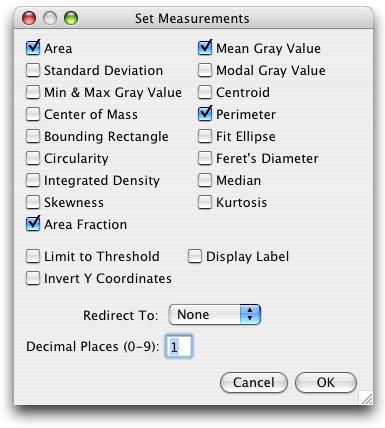Set Measurements...
Use this dialog box to specify which measurements are recorded by Analyze/Measure and Analyze/Analyze Particles.
Area - Area of selection in square pixels. Area is in calibrated units, such as square millimeters, if Analyze>Set Scale was used to spatially calibrate the image.
Mean Gray Value - Average gray value within the selection. This is the sum of the gray values of all the pixels in the selection divided by the number of pixels. Reported in calibrated units (e.g., optical density) if Analyze>Calibrate was used to calibrate the image. For RGB images, the mean is calulated by converting each pixel to grayscale using the formula gray=0.299*red+0.587*green+0.114*blue if “Weighted RGB Conversion” is checked in Edit>Options>Conversions. or the formula gray=(red+green+blue)/3 if not checked.
Standard Deviation - Standard deviation of the gray values used to generate the mean gray value.
Modal Gray Value - Most frequently occurring gray value within the selection. Corresponds to the highest peak in the histogram.
Min & Max Gray Value - Minimum and maximum gray values within the selection.
Centroid - The center point of the selection. This is the average of the x and y coordinates of all of the pixels in the selection.
Center of Mass - This is the brightness-weighted average of the x and y coordinates all pixels in the selection.
Perimeter - The length of the outside boundary of the selection.
Bounding Rectangle - The smallest rectangle enclosing the selection. Uses the headings BX, BY, Width and Height, where BX and BY are the coordinates of the upper left corner of the rectangle.
Fit Ellipse - Fit an ellipse to the selection. Uses the headings Major, Minor and Angle. Major and Minor are the primary and seconday axis of the best fitting ellipse.
Angle is the angle between the primary axis and a line parallel to the x-axis of the image. Note that ImageJ cannot calculate the major and minor axis lengths if Pixel Aspect Ratio in the Set Scale dialog is not 1.0.
Circularity - 4pi(area/perimeter^2). A value of 1.0 indicates a perfect circle. As the value approaches 0.0, it indicates an increasingly elongated polygon. Values may not be valid for very small particles. For small particles, the circularity can be >1 (due to the definition of perimeter and area in a square grid). In those cases the value of 1.0 is returned (before v1.37 this was set as -1.0).
Feret's Diameter - The longest distance between any two points along the selection boundary. Also known as the caliper length. The Feret's Diameter macro will draw the Feret's Diameter of the current selection on the image.
Integrated Density - The sum of the values of the pixels in the image or selection. This is equavalent to the product of Area and Mean Gray Value. The Dot Blot Analysis example demonstrates how to use this option to analyze a dot blot assay.
Median - The median value of the pixels in the image or selection.
Skewness - The third order moment about the mean. The documentation for the Moment Calculator plugin explains how to interpret spatial moments.
Kurtosis - The fourth order moment about the mean.
Area Fraction - The percentage of pixels in the image or selection that have been highlighted in red using Image/Adjust/Threshold. For non-thresholded images, the percentage of non-zero pixels.
Limit to Threshold - If checked, only thresholded pixels are included in measurement calculations. Use Image>Adjust>Threshold to set the threshold limits.
Display Label - If checked, the image name and slice number (for stacks) are recoded in the first column of the results table.
Invert Y Coordinates - If checked, the XY origin is assumed to be the lower left corner of the image window instead of the upper left corner.
Redirect To - The image selected from this popup menu will be used as the target for statistical calculations done by the Measure and Analyze Particles commands. The Redirect To feature allows you to outline a structure on one image and measure the intensity of the corresponding region in another image. With ImageJ 1.35d or later this feature also works with stacks.
Decimal Places - This is the number of digits to the right of the decimal point in real numbers displayed in the results table and in histogram windows.