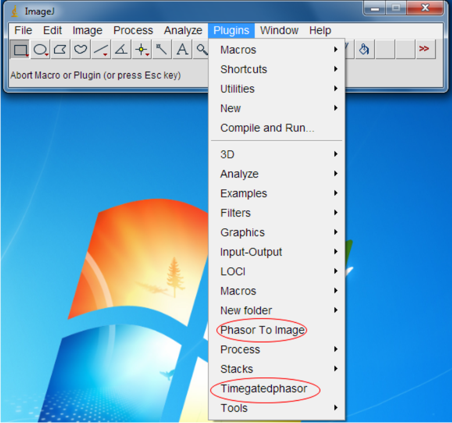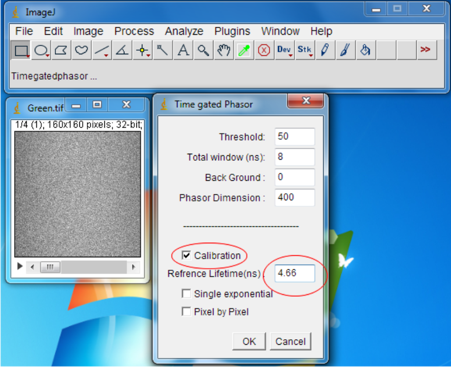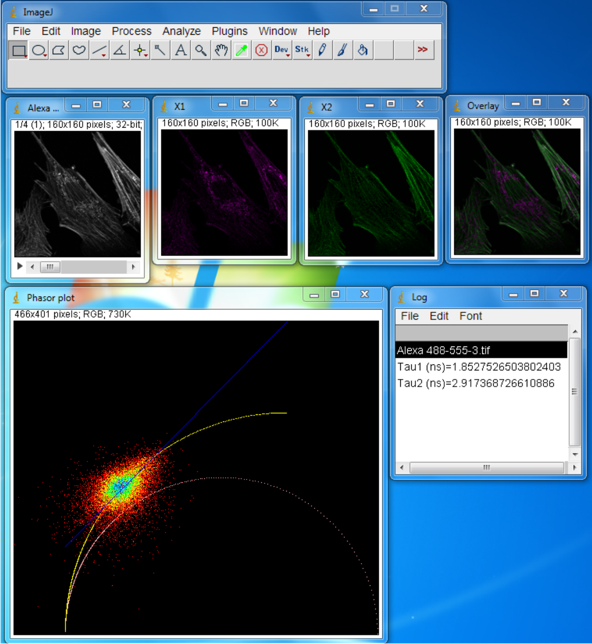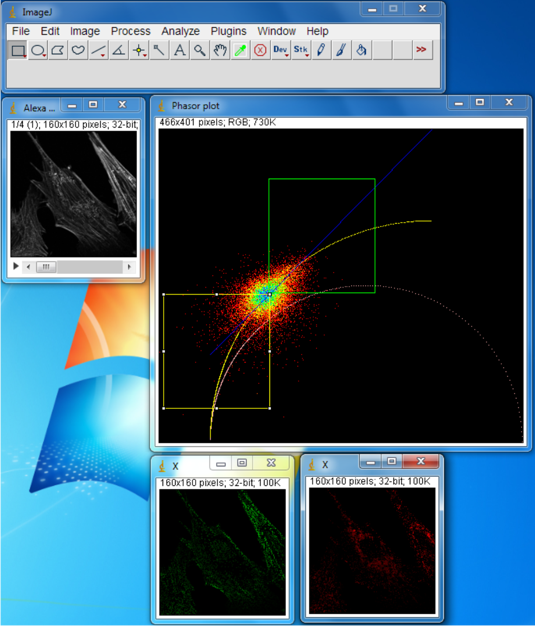This plugin is designed to analyze the lifetime images recorded with Time-gated or TCSPC systems with different gate configurations (gate numbers, total detection time) by phasor approach. The sampling and truncation of decay curves due to limited number of gates is considered here. The method is described in Fereidouni et. al, Journal of Microscopy.Download the package and extract the zip file in the ImageJ plugin folder : “X:\Program Files\ImageJ\plugins folder”. X is the drive where the ImageJ is installed. Then Download the sample images. time_gated_phasor.zip images.zip If you restart ImageJ in the Plugins menu two “Phasor to image” and “Time gated phasor” will be added.
After selecting the Timegatedphasor from plugins menu, a dialogue window will appear. In “Threshold” text box as the name imply you can enter the value for thresholding the pixels to remove them from analysis. In the “Total window” you can enter the total detection time which by default is set to 8ns which is the detection window for LIMO. “Background” is the value to be subtracted from the pixels value. “Phasor Dimension” is to choose the initial dimension for the phasor plot. Smaller plot you choose, denser points you get and more contrast in color density. To start with the plugin we need to do some calibrations. It is for taking into account the instrument response effect. This can be done by any sample with known single exponential decay. You can Enter the lifetime of your reference sample in “reference Lifetime” textbox”. Single exponential” checkbox is to find the average lifetime of the whole image and the “Pixel by Pixel” check box allows you to estimate the average lifetime in each pixel. To start we need to do a calibration. Open the Green.tif image and then click the Timegatedphasor from Plugins menu. Check the “Calibration” and in the Reference lifetime textbox enter “4.66” and then press the OK button.
Now open the “Alexa 488-555.tif” file and select the Timegatedphasor from plugins menu. Press OK button. The phasor plot, lifetimes of Alexa 488, and Alexa 555 and the unmixed images and their overlay will be shown.
If you want to find the pixel by pixel life time after selecting the Timegatedphasor from Plugins menu check the “pixel by pixel” and press the OK button. The phasor plot and pixel by pixel lifetime image will be shown. you can change the color of lifetime image using different lookup tables. The result of pixel by pixel lifetime estimation for “Green.tif” is shown below.
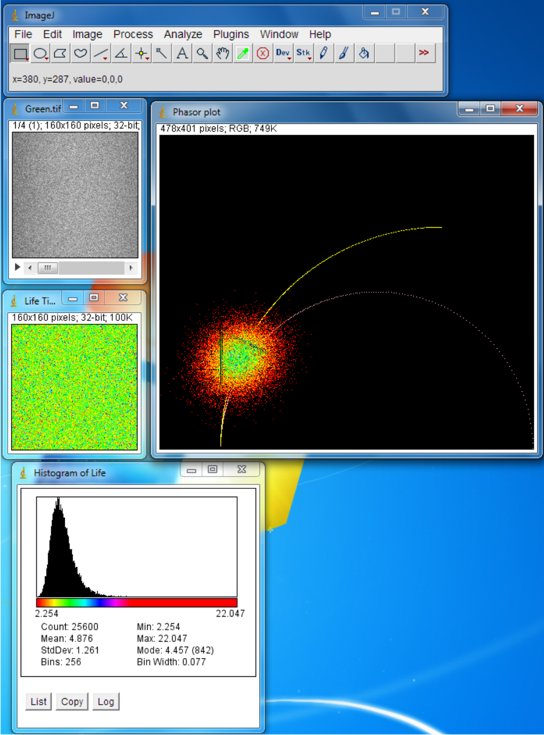 it is also possible to select a ROI in the phasor plot to find the correlated part of the original image. Select a ROI in the phasor plot and select the “Phasor to image” from Plugins menu. Two regions from “Alexa 488-555.tif” phasor are selected and the correlated pixeles are shown also.
it is also possible to select a ROI in the phasor plot to find the correlated part of the original image. Select a ROI in the phasor plot and select the “Phasor to image” from Plugins menu. Two regions from “Alexa 488-555.tif” phasor are selected and the correlated pixeles are shown also.
HOW TO CITE:
FEREIDOUNI, F., ESPOSITO, A., BLAB, G.A. and GERRITSEN, H.C. (2011), A modified phasor approach for analyzing time-gated fluorescence lifetime images. Journal of Microscopy, 244: 248–258. doi: 10.1111/j.1365-2818.2011.03533.x
Authors:
Farzad Fereidouni farzad.feraidounie@gmail.com
Gerhard Blab