Table of Contents
Alpha Channel
Creates transparent overlays from pasted images or the result of a filter operation.
Introduction
This ImageJ plugin filter applies an Alpha Channel immediately after a paste or filter operation. The output is a blend of the original and the result of the filter/paste operation preceding the call of this plugin, with the weight of the filtered/pasted image given by an 'alpha channel' image.
After running 'Alpha Channel', what looks like a transparent overlay is actually part of the image and not a separate layer!
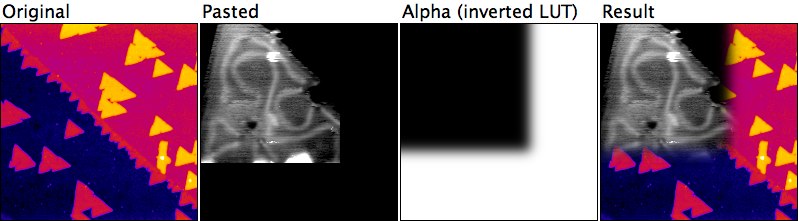
Note that one could also use an alpha channel image with sharp edges (binary image) and create the soft edges by a nonzero value of 'Smooth Radius'
Dialog Parameters
- The Alpha Channel image must have the same size as the current image and be either an 8-bit or a float (32-bit) image. A pixel value of 0 reverts to the unfiltered/unpasted state; a pixel value equal to 'Range' keeps the result of the last filter/paste operation. Values in between result in a weighted average of the two image states.
- Range of Alpha Channel defines the range of the alpha channel pixels (not taking any value calibration into account). In other words, the filtered/pasted image is transparent if the alpha channel is 0 and fully opaque if the alpha channel is 100% of 'range'. Use a range larger than the actual pixel range to make the filtered/pasted image transparent even in places where the alpha channel reaches its maximum value.
The alpha channel can be modified before applying it:
- Enlarge by increases the area by up to 20 pixels. Enter a negative number to shrink it. See Process>Filters>Show Circular Masks for the kernel sizes as a function of this value.
- Smooth Radius is the radius (standard deviation) of a Gaussian blur filter applied to the alpha channel.
- Use Preview to examine the outcome of the operation.
Notes
- Use this plugin immediately after the filter or paste operation.
- When using this plugin, it is advisable to have the “Keep multiple undo buffers” option enabled in Edit>Options>Memory & Threads. Otherwise it can happen too easily that the undo buffer (where the previous version of the image is stored) becomes lost, e.g. if you bring the alpha channel or any other image to the foreground before running this plugin. If this happens, the plugin won't work any more.
- After running this plugin, undo still reverts to the state before the previous filter or paste operation.
Usage
- Copy Alpha_Channel.java into the ImageJ plugins folder or a subfolder thereof. Make sure that you name the downloaded file ”Alpha_Channel.java”; uppercase/lowercase matters.
- Compile with “Compile and run”.
Changelog
- 2008-Dec-05 V 1.0 First Version (still available)
- 2013-Jun-25 V 2.0 No 'deprecation or override' warnings, enlarge/shrink range extended to 50 pxl. Needs ImageJ 1.47a or later.
— Michael Schmid 2008/12/05 19:35
