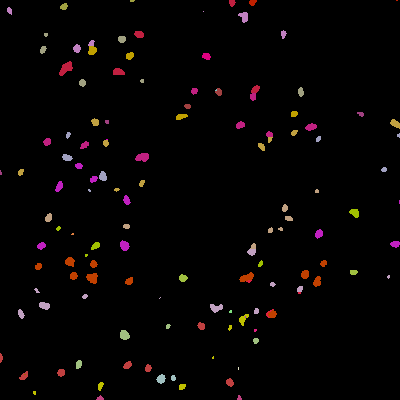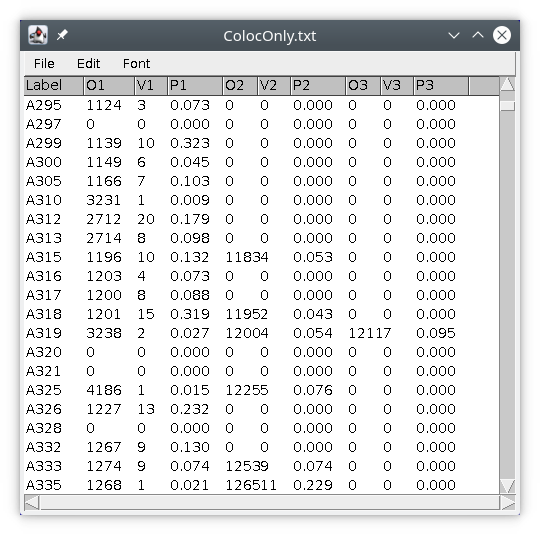−Table of Contents
TAPAS Tutorial : Colocalisation
Introduction
In this tutorial we will learn some basic analysis functions of TAPAS. We will learn how to use the multiColoc module to compute co-localisation between two populations. Please check you understand the basics of TAPAS. You can also check this tutorial on segmentation with TAPAS.
Input data
Here we will need two labelled images as inputs, the multiColoc module will then find the pairs of objects co-localising and compute the volume of their intersection. First we will need to get one image as input and save it as a temporary file.
// We use here the raw data as the reference image and // we assume the first labelled image has the same name // as the reference image with -spots2 process:input name:?name?-spots2 // we then save this file locally // here in the ImageJ/Fiji folder process:save dir:?ij? file:?name?-coloc2.tif
We can then get the other image as input.
// We use here the raw data as the reference image and // we assume the first labelled image has the same name // as the reference image with -spots1 process:input name:?name?-spots1
Computing co-localisation
We then use the multiColoc module to compute co-localisation between the two spots populations. The module will require to specify the path to the other labelled image, in our case the image spots2 that we saved locally, and the path to save the results.
// Multi-colocalisation between two images // we need the path to the other label image // here image spots1 // results will be saved locally process:multiColoc dirLabel:?ij? fileLabel:?name?-spots2.tif dir:?ij? file:?name?-coloc.csv
The first column label refers to the objects in the first image, called A, here -spots1, with their label value. The second column O1 will refer to the label of a co-localised object in the second image, called B, here -spots2. The third column V1 is the intersection volume between the two objects co-localising, in number of pixels. The fourth column P1 is the ratio of the intersection volume over the volume of object in A, giving an idea of the importance of the co-localisation. If the object in A co-localises with a second object, the column O2, V2 and P2 will give information about the co-localisation between object in A and a second object in image B.
In our example, the object with value 295 in image A will co-localise with object with value 1124 in image B, with an intersection volume of only 3 pixels. The object 295 in image A does not co-localise with another object in image B.
Saving the results and cleaning temporary files
The results are saved as temporary files, we must attach them to the original raw data. The module attach will attach results file to the image within Omero or will copy the results in the same folder as the original image if data are on files.
// attach results file to data in omero or on files process:attach dir:?ij? file:?name?-coloc.csv
Finally we can delete the temporary file.
// delete temporary spot2 file process:delete dir:?ij? file:?name?-spots2.tif